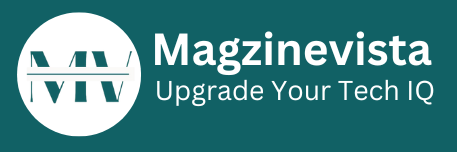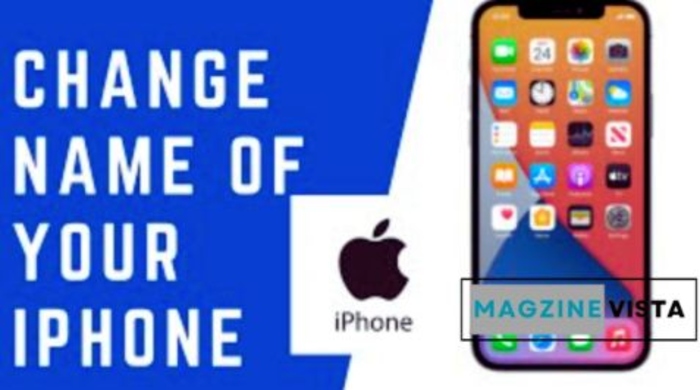Suppose you’ve ever thought of altering the title associated with your iPhone to make it compatible with services such as AirDrop, iCloud, and the FindMy app, or you’re just looking to change your iPhone to an entirely new name. In such a case, you’ve arrived at the right place.
How To Change iPhone Name in 5 Steps
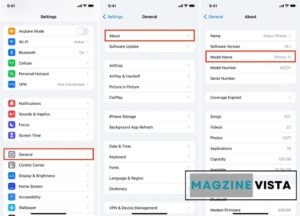
If you want to give your phone an exclusive look or stand out, we’ve got you covered.
To change iPhone name, Please look up the steps below.
- To start, click “Settings” from the menu.
- Two, click the “General” menu option.
- The next step is to select the “About” tab.
- Choose the Person’s Name.
- Fifth, you can rebrand it. If you wish to alter the Name, erase it and then type in the new Name. Once you’ve made changes, select Back to save the changes.
Change it using Finder.
Lets change my iPhone name using Finder:
- Connect your device to your Mac using a USB cord, and then open Finder. Connect your smartphone and computer iOS devices to the same WiFi network so they may wirelessly sync.
- Select your device from the Locations menu in Finder. If you have multiple iOS devices, select the one you want to rename.
- Choose the current Name of the iOS device, then rename it and press “Return” on your keyboard.
Why Should You Change iPhone name?
If you want to rename iphone device or give one you currently have a new name, a unique moniker is a fantastic way to make it stand out from other models. This is a fantastic option if you own many Apple products and want to differentiate them.
It would help to give your iPhone a unique name while utilizing Bluetooth or Airdrop to transfer data between devices or when using your Find My app to trace it down. This makes it easy to find your devices and ensures that your data is secure when using public networks like WiFi.
Verifying Whether Your iPhone Name Has Changed or Not
The safest option is to use a different device to look for your device using AirDrop or an internet hotspot to see if it can connect.
To activate your WiFi Hotspot, do the following:
- The first step is to enable Mobile Data in Settings > Mobile Data.
- Then, in the Settings menu, select Personal Hotspot.
- Third, activate it by clicking the Join Others option.
- Identify your iPhone using the WiFi settings of another phone.
- If you do this, you can be confident that the name change you gave your iPhone is now in effect.
Other Personalization Tips for Better Privacy
If you’re concerned about your privacy, you can alter the Name of your iPhone.
The first step is to give each Bluetooth device, including your AirPods, a new name. The AirPods’ current Name will appear in Settings, where you can modify it.
The next step is to change the AirDrop name to something more subtle. You can also modify the Name linked with your account. iCloud account, but using your Name is a great choice if your iPhone is lost or stolen.
Other Related Articles
Conclusion
You may give your iPhone a unique name. The possibilities are limitless. Consider yourself to be a Money-spent owner. Two possibilities are Black Panther phoning and Airdropping via an iPhone. If you need more clarification about change name of iphone, you can return to step 1 above. Begin the process of changing your Name!
FAQs
How do change Apple device name?
Navigate to Settings > General > About > Name, type in a name my iPhone, and then hit Done.
How To Change iPhone Name?
Open the Settings app on your phone to rename apple device. Scroll down to the About phone section. Tap Device name, then rename it and press OK.
How to rename iPhone?
Rename iPhone can be a useful method to personalize and identify it from other devices, whether you’re starting up a new device or have an old one.